Since we've recently had a few instances of clients duplicating monthly payments by making a manual payment when there was already an automatic subscription in place (and I can't tell you how many times I've also done that very thing), a guide on how to find if you have an active PayPal subscription for us or anyone else seemed in order.
Log in to your PayPal account.
Click History.
Click the little down arrow next to More filters. You may need to adjust the dates shown (at the top) if it's not an active (current) subscription.
Choose Subscriptions and agreements from the drop-down menu.
Click Subscriptions in the sub-menu.
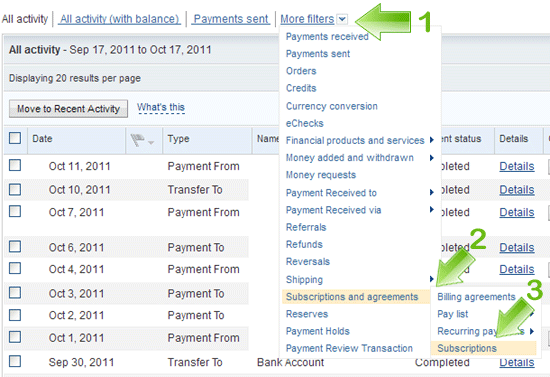
You can then view the details of a specific Subscription Creation by clicking Details in the Details column.
This page shows detailed information regarding your Subscription and Recurring Payments. On this page, you may change the funding source*, cancel your Subscription, or just verify it's active and the date it will be paid.
We've also added a section into our Hosting "Welcome" email, so you can make a note for your own records if you pay your hosting bill manually or by subscription.

We're happy to resend your welcome email upon request. If fact if you've been with us for many years (as most of our clients have been), it's not a bad idea to get a new copy, as we've recently combined the "Contact and Support Matrix" into the welcome email, as well as made other changes over the years.
This will also be added to the FAQs (under Billing Procedures) for easier future referencing.
If you pay by PayPal eCheck, please remember to set the subscription start date for 3-4 days prior to your due date, since eChecks take 3-4 days to clear, and your payment isn't considered by our billing system as "paid" until the funds are actually received. You know how picky bean counters are...
*If you want to change the credit card PayPal uses, add the new one first, then remove the old one. Otherwise any subscriptions that were set to be paid using the old credit card as a funding source will be canceled, and you'll need to recreate them.
If you happen to forget and make a duplicate payment to us, your account will show it as a credit (under "Account Statistics" when you first login to the Client Portal). We can apply it to another service, apply it to your next payment (which means you'd need to delete the subscription in PayPal and then remember to recreate it the following month), or issue a refund upon request.
